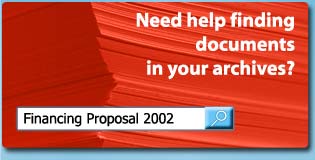Online Demo
Ready for a test drive? See for yourself how easy the tool is. Try our recipe database (search for recipes involving "chocolate") and our medical filing cabinet (try searching for "x-ray" or "cat scan").
Instructions
There are 2 ways you can navigate through your documents: a folder view and a search engine. Use the links at the top of the page to select either one.
Go ahead! Try it for yourself!
Folder View
In the folder view, simply select the categories/sub-categories until you get to the document you are looking for.
The documents are displayed using their title. The icon next to each document corresponds to the type of the document. Clicking on a document title will open the document in the document viewer window.
Search Engine
In search mode, type in the text of your query and click "search" to activate you search. You can further refine your search by using the options available below the search area.
For a title only search, type in the search term in the search field and select "search in document title only". This type of search will ignore the content of the files and only search through the titles of the documents.
Binary operators
You can use the Boolean operators and, or or not in searching. Without these Boolean operators the search engine will assume you're and'ing the words together. The operators are not case sensitive. The not operator inverts the results of a search. For instance, searching for not water will return all documents that do not contain the word "water".
Parentheses can be used to group searches. Searching for not (water and snow) will return documents that have neither "water" or "snow", those that have either "water" or "snow", but not those that have both "water" and "snow".
The operators + and - can also be used to represent and and not
Refine a search
One method of searching is to start with a general query and further refining the search results by using additional search terms. This can be done by using the and operator (or "+") to combine words in the search query. For instance, searching for water + fire + snow will result in a search for the documents that contain all three terms in any order (as opposed to a search using quotes that would search for all three terms in a specific order).
Wildcards
The wildcard (*) is available, however it can only be used at the end of a word: otherwise is is considered a normal character. For instance, searching for librar* will retrieve documents that include the term "library", "librarian", "librarians", etc.
Searching for groups of words and sentences
To search for a phrase in a document use double-quotes to delimit your search terms, as in "monthly electric usage". This will look for documents that include all search terms in this precise sequence.